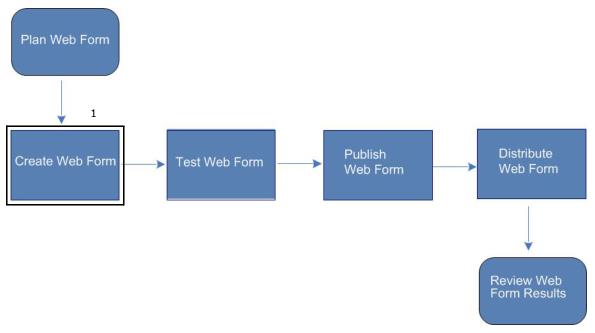Because respondents are not yet part of your Active Community community, you cannot use custom fields in the web form. Custom fields supplement the basic information contained in core fields in contact and company profiles. You can, however, add groups, questions, and choices to a public web form.
To add a web form
|
1
|
Click Projects and locate and open the project to which you want to add a web form.
|
|
2
|
Select the Web Forms tab.
|
The Web Forms list page opens.
|
3
|
Click Add Web Form.
|
The Creating a New Web Form page opens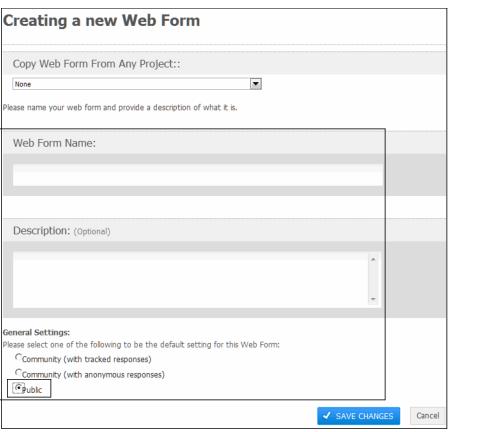 .
.
|
6
|
In General Settings, select Public to generate a link (URL) to the web form after the web form has been published.
|
The host distributes the URL to contacts outside an Active Community community.
|
7
|
Click Save Changes.
|
The question group, called “Questions,” opens. 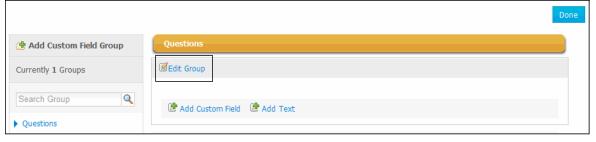
|
8
|
Click Edit Group.
|
The Editing Custom Field Group page opens.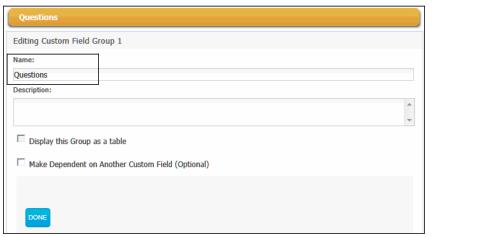
|
12
|
Click Done.
|
You have created a web form with a custom field group. At the top of the page, the name of the group refreshes with the name you typed in step 9.
|
a
|
|
b
|
Define choices for contacts to select for each question based on question’s format. Perform the appropriate action:
|